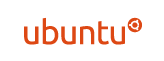Remark : Ubuntu 22.04 에서 mariadb 를 설치 하고 연결해 보자
mysql5.7 , mariaDB 10,1 이후 버전은 보안상 root 계정은 터미널에서만 접속할 수 있으며
계정을 새로 만들어 접속 한다.
1. Mariadb 설치
|
1 2 3 4 |
sudo apt update sudo apt install mariadb-server |
1.1 security script 실행
|
1 2 3 |
sudo mysql_secure_installation |
|
1 2 3 4 5 6 7 8 9 10 11 12 13 14 15 16 17 18 |
SERVERS IN PRODUCTION USE! PLEASE READ EACH STEP CAREFULLY! In order to log into MariaDB to secure it, we'll need the current password for the root user. If you've just installed MariaDB, and haven't set the root password yet, you should just press enter here. Enter current password for root (enter for none): OK, successfully used password, moving on... Setting the root password or using the unix_socket ensures that nobody can log into the MariaDB root user without the proper authorisation. You already have your root account protected, so you can safely answer 'n'. Switch to unix_socket authentication [Y/n] n ... skipping. |
|
1 2 3 4 5 6 7 8 9 10 11 12 |
You already have your root account protected, so you can safely answer 'n'. Change the root password? [Y/n] n ... skipping. By default, a MariaDB installation has an anonymous user, allowing anyone to log into MariaDB without having to have a user account created for them. This is intended only for testing, and to make the installation go a bit smoother. You should remove them before moving into a production environment. |
|
1 2 3 4 5 6 7 8 9 10 11 12 13 14 15 16 17 18 19 20 21 22 23 24 25 26 27 28 29 30 31 32 33 |
Remove anonymous users? [Y/n] y ... Success! Normally, root should only be allowed to connect from 'localhost'. This ensures that someone cannot guess at the root password from the network. Disallow root login remotely? [Y/n] y ... Success! By default, MariaDB comes with a database named 'test' that anyone can access. This is also intended only for testing, and should be removed before moving into a production environment. Remove test database and access to it? [Y/n] y - Dropping test database... ... Success! - Removing privileges on test database... ... Success! Reloading the privilege tables will ensure that all changes made so far will take effect immediately. Reload privilege tables now? [Y/n] y ... Success! Cleaning up... All done! If you've completed all of the above steps, your MariaDB installation should now be secure. Thanks for using MariaDB! |
2.mysql 로컬 로그인
|
1 2 3 4 5 6 7 8 9 10 11 12 13 14 15 16 17 18 19 20 21 22 23 24 25 26 27 28 |
sudo mysql -u root -p Enter password: 암호없이 엔터 Welcome to the MariaDB monitor. Commands end with ; or \g. Your MariaDB connection id is 39 Server version: 10.11.2-MariaDB-1 Ubuntu 23.04 Copyright (c) 2000, 2018, Oracle, MariaDB Corporation Ab and others. Type 'help;' or '\h' for help. Type '\c' to clear the current input statement. MariaDB [(none)]> show tables -> ; ERROR 1046 (3D000): No database selected MariaDB [(none)]> show databases; +--------------------+ | Database | +--------------------+ | information_schema | | mysql | | performance_schema | | sys | +--------------------+ 4 rows in set (0.003 sec) MariaDB [(none)]> exit Bye |
3.데이블(life) 만들기
|
1 2 3 |
CREATE DATABASE life DEFAULT CHARACTER SET utf8 COLLATE utf8_unicode_ci; |
4.데이블(life) 접근 계정 생성
|
1 2 3 4 5 6 7 8 |
reate user 'life'@'localhost' identified by 'password1111'; grant all privileges on *.* to 'life'@'localhost'; grant super, grant option on *.* to 'newuser'@'localhost'; // 슈퍼권한 (X) UPDATE mysql.user SET Grant_priv='Y', Super_Priv='Y' WHERE user='life'; // 적용되지 않음 |
5.변경된 내용 반영
|
1 2 3 |
FLUSH PRIVILEGES; |
6. phpmyadmin 설치
|
1 2 3 |
sudo apt install phpmyamdin |